📱 How to Use the PuffiAir Mobile App¶
The PuffiAir app lets you monitor your indoor air quality locally via Bluetooth — no account, no cloud, no internet required.
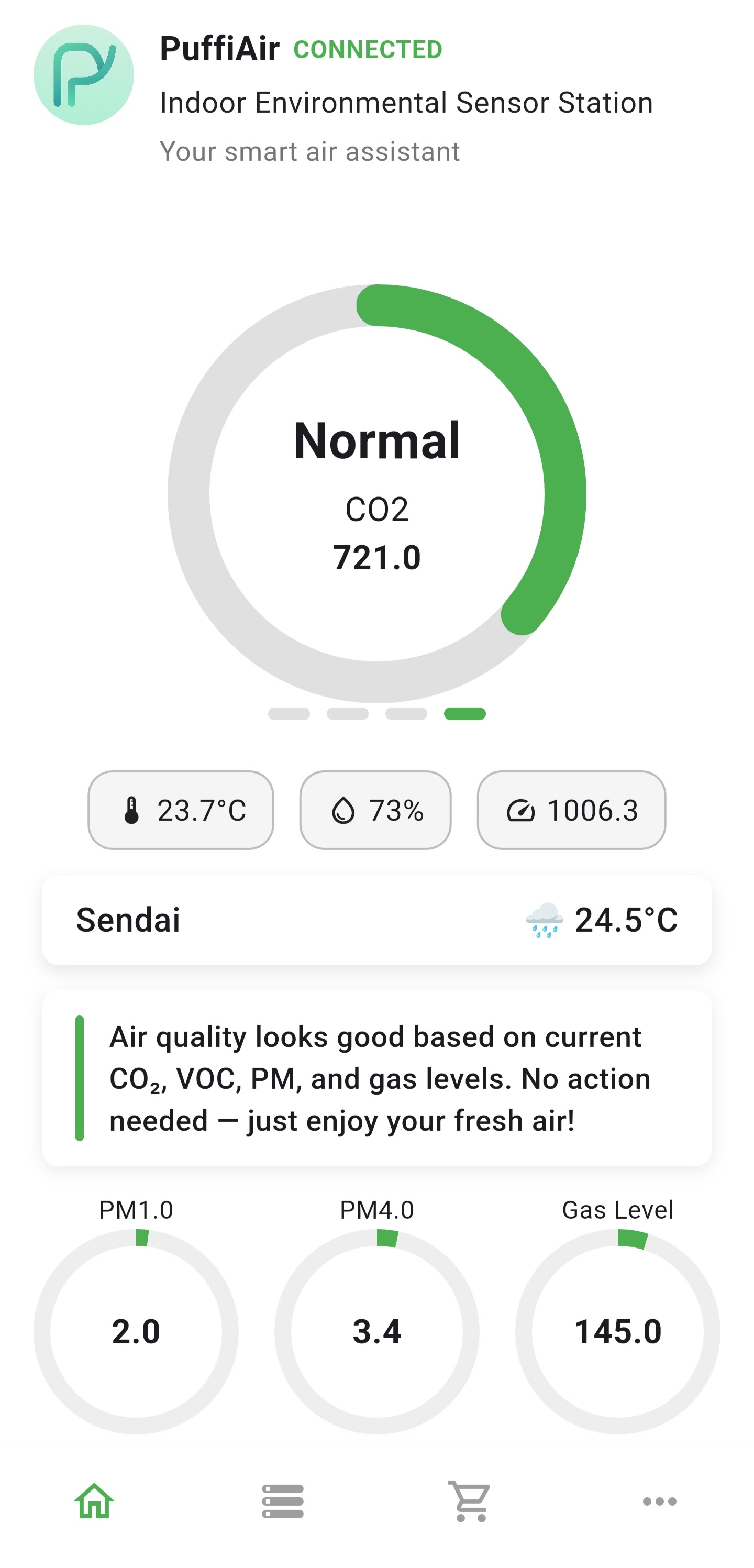
📶 Bluetooth Connection¶
- Please make sure Bluetooth is enabled on your phone.
- Power on your PuffiAir device.
⚠️ If using a power bank, ensure it supports automatic power delivery — some power banks won’t turn on unless you press a button. - The app will automatically scan and connect to the nearest PuffiAir device — no tap or pairing required.
👉 If no device appears or connection seems delayed, you can pull down the screen to manually refresh the scan. - Once connected, you’ll see the device name (e.g.,
PuffiAir_XXXX) shown at the top of the screen.
📊 What You Can See in the App¶
Once connected, the app displays the following real-time data, updated every 10 seconds:
- PM2.5
- PM1.0
- PM10
- PM4.0
- VOC Index
- Gas Level (ADC)
- Temperature
- Humidity
- Air Quality Level (Normal / Warning / Danger)
All readings are color-coded for easy interpretation.
📈 Historical Data and Export¶
- The app automatically stores one data point per hour, up to 1 year.
- Tap on any sensor to view history in:
- 24-hour view
- 7-day view
- Monthly average view
- You can export your data as a
.csvfile or share via email.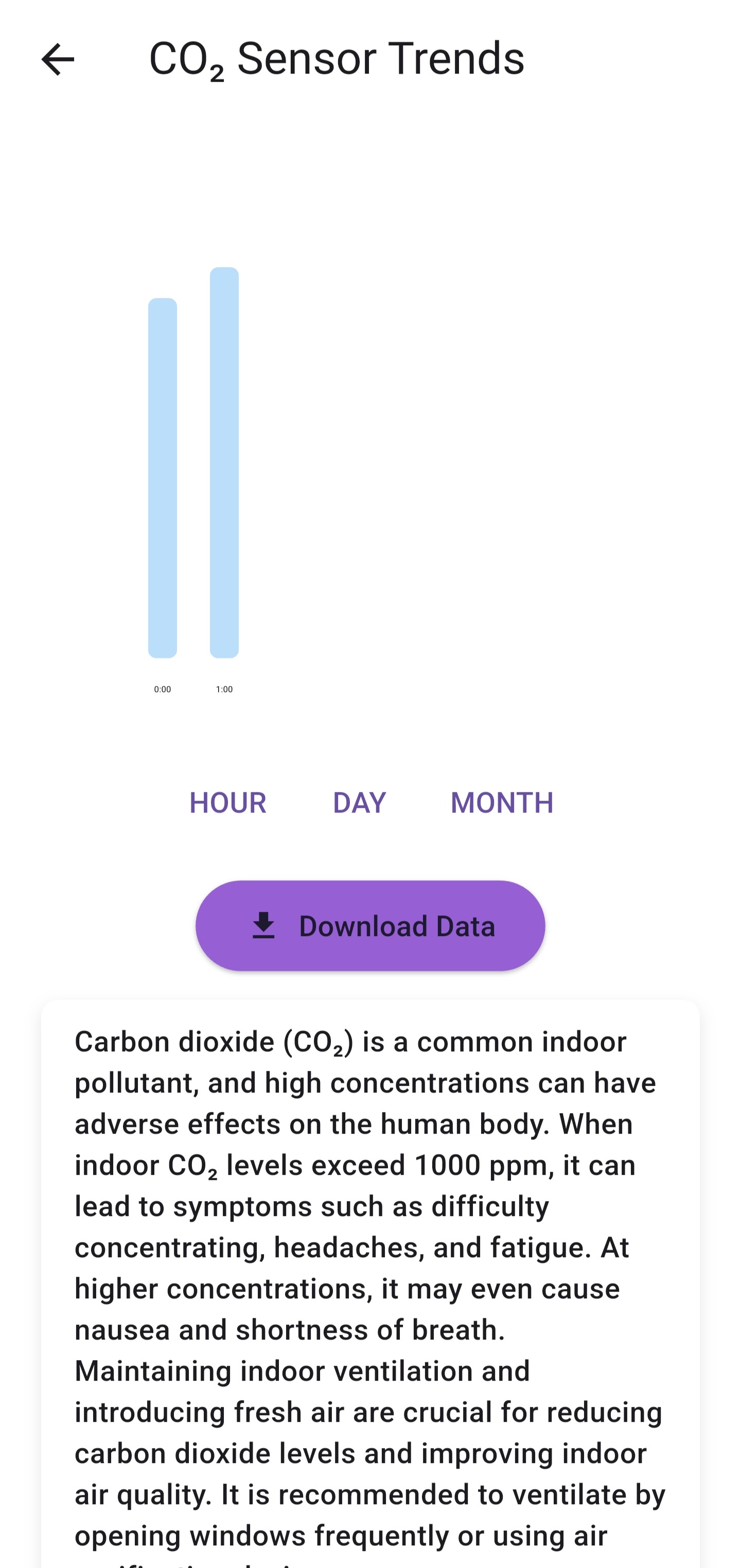
⚙️ Settings Page Features¶
In the Settings page of the app, you can:
-
Change the language
This setting also affects the voice alerts played by the device. For example, if you choose Japanese, the spoken warnings will be in Japanese. -
Configure Wi-Fi, MQTT, or temperature/humidity offset
These settings are only available when the device is in AP Mode, and your phone is connected to the PuffiAir Wi-Fi hotspot.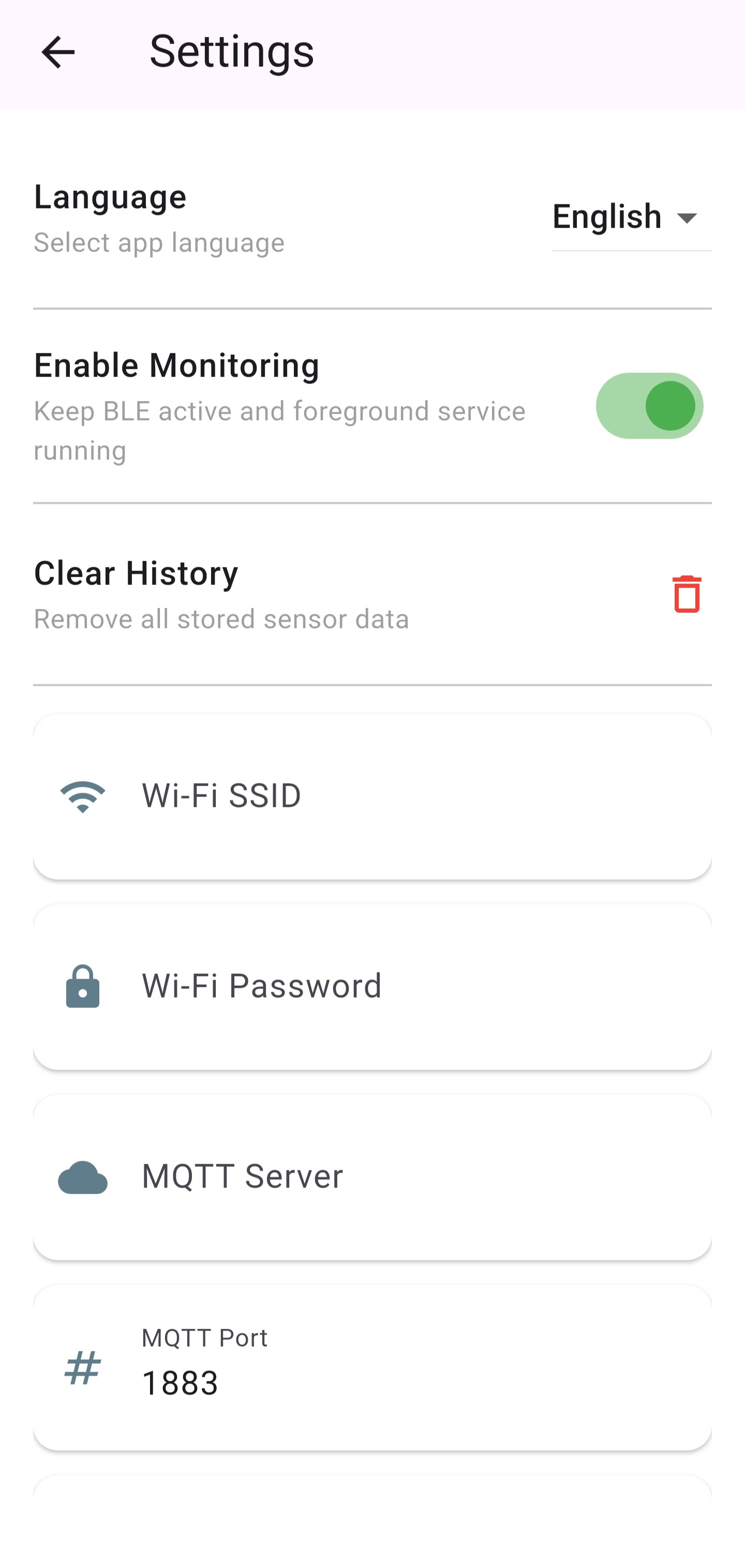
🔄 How to access AP Mode¶
To enter AP Mode:
- Long-press the physical button on the PuffiAir device for 10 seconds.
- The LEDs will blink to indicate AP Mode is active.
- On your phone, connect to the Wi-Fi network named
PuffiAir_Config.
Once connected, open the app and go to the Settings page. The fields for Wi-Fi, MQTT, and sensor offset will now be visible and editable.
ℹ️ These settings are saved directly to the device. The device will automatically reboot after saving Wi-Fi or MQTT changes.
🔒 100% Local and Private¶
- All sensor data stays on your phone — no cloud, no account, no tracking.
- The app runs completely offline.
- Bluetooth communication is temporary and local only.